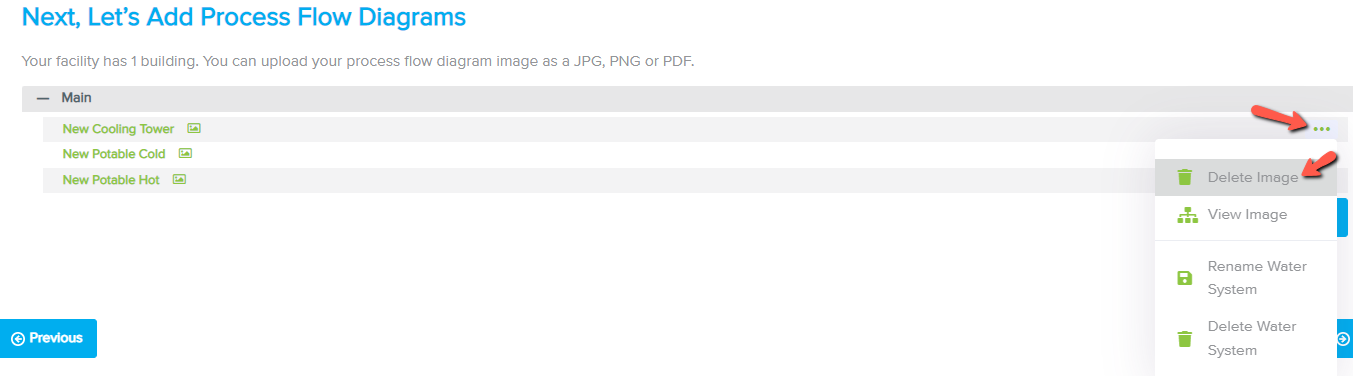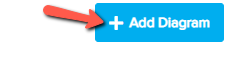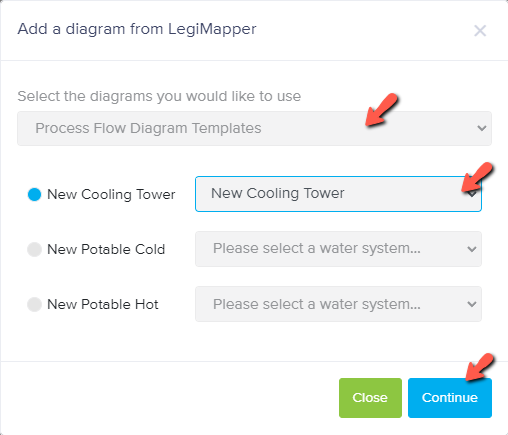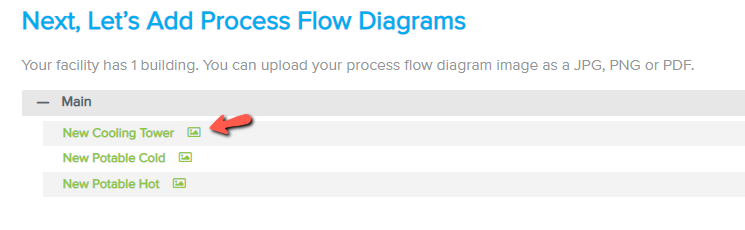I made a change to my LegiMapper diagram. Does LegiDoc automatically update the change?
Print
Modified on: Thu, 12 May, 2022 at 8:13 AM
- No, LegiDoc does not dynamically update your LegiMapper diagrams. You will have to import from LegiMapper again.
- Once you have made a change to your water system in LegiMapper, make sure to click Save System.

- In LegiDoc, go to Step 1 Setup under the Process Flow Diagrams section.


- Find the recently changed diagram name. Click the ellipses on the righthand side of the diagram name. Click Delete Image. Click Confirm Deletion.
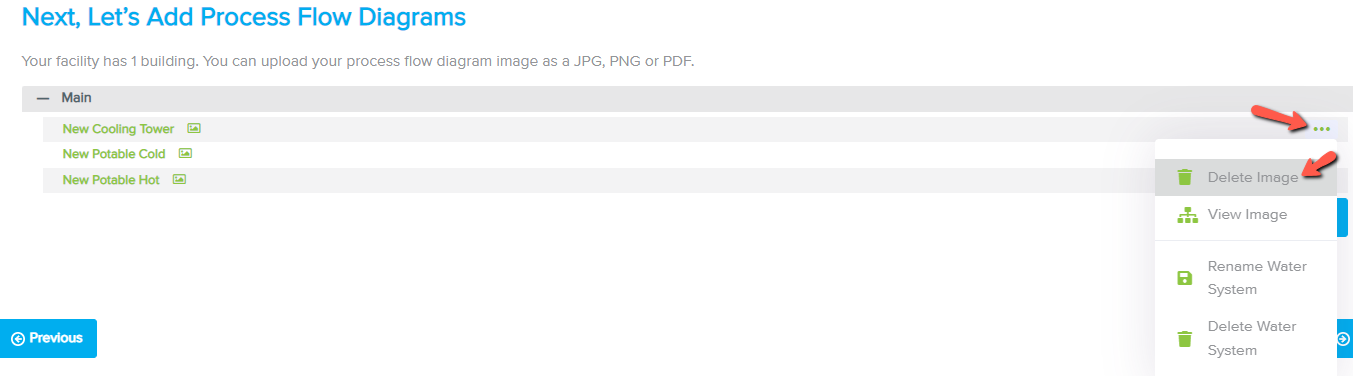

- Click +Add Diagram and then click Import From LegiMapper.
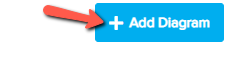

- Select a diagram from the dropdown. Select the recently changed water system from the water system dropdown. Click Continue.
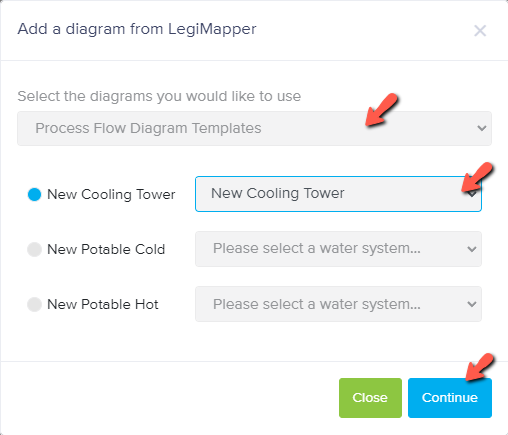
- The newly imported diagram will be highlighted in green text with an image icon to the right of its name.

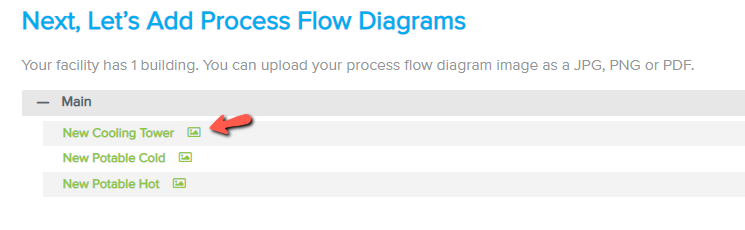
- If you have created a brand new water system in your diagram that was not present on your LegiDoc plan initially, go to Step 1 Setup under the Buildings & Details section. Click the water system dropdown and select an amount of water systems. Click Next. Then proceed to Add diagram and Import From LegiMapper.




Did you find it helpful?
Yes
No
Send feedback Sorry we couldn't be helpful. Help us improve this article with your feedback.