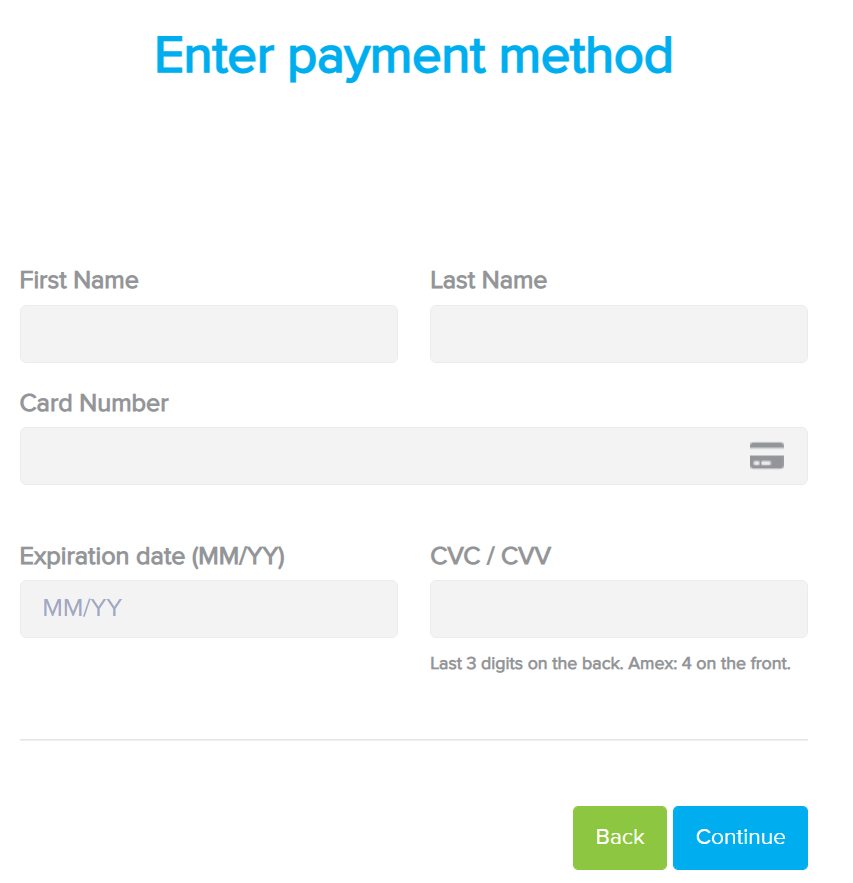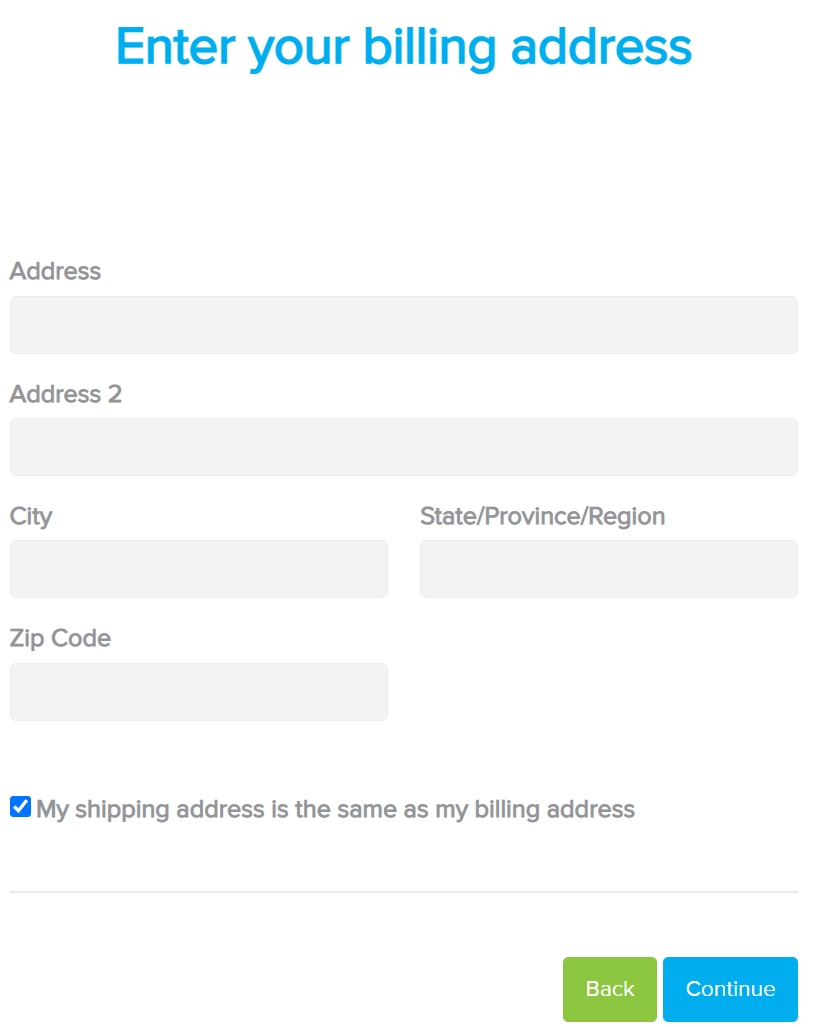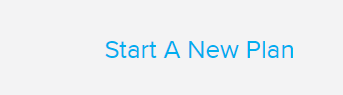How do I purchase a plan?
Print
Modified on: Fri, 24 Jun, 2022 at 8:51 AM
- Click Hello, username and then click Account.

- Click the Purchase Plan button in the upper righthand corner.

- Chose a Basic, Pro, or Open plan.

- Select the quantity of plans using the slider. Or for more than 10 plans, enter the quantity. Enter a Discount code if applicable. Click the Continue button.

- Enter First Name, Last Name, Credit Card Number, Expiration Date, and CVC/CVV code. Click the Continue button.
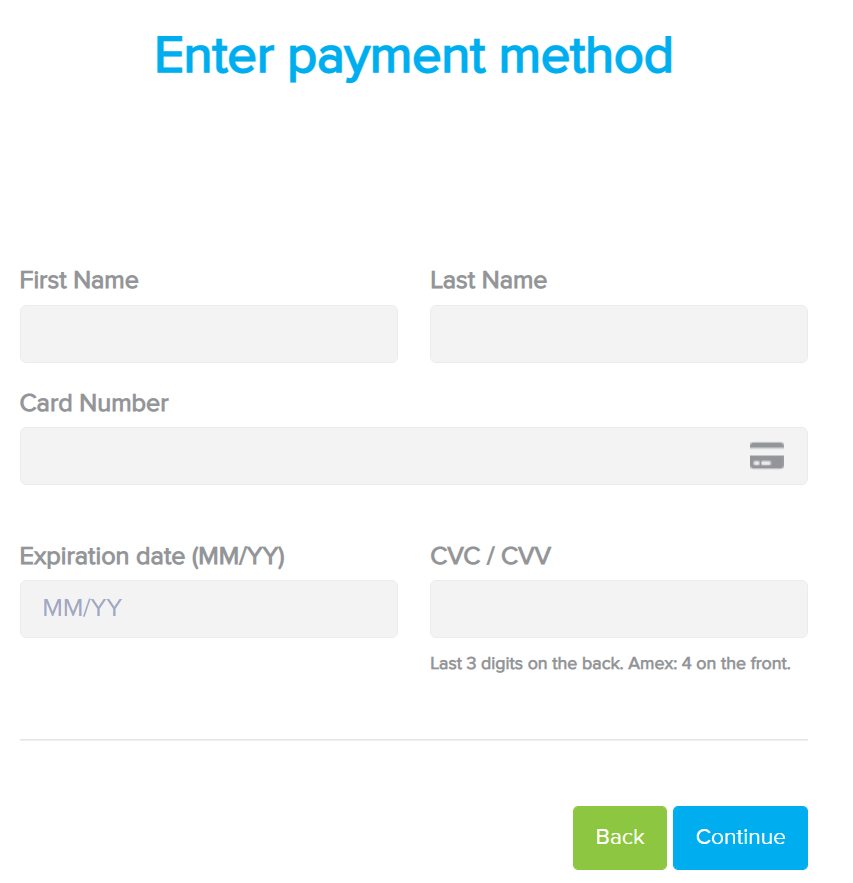
- If your shipping address is the same as your billing address, click the checkbox. Otherwise, add an Address, City, State/Province/Region, and Zip Code. Click the Continue button.
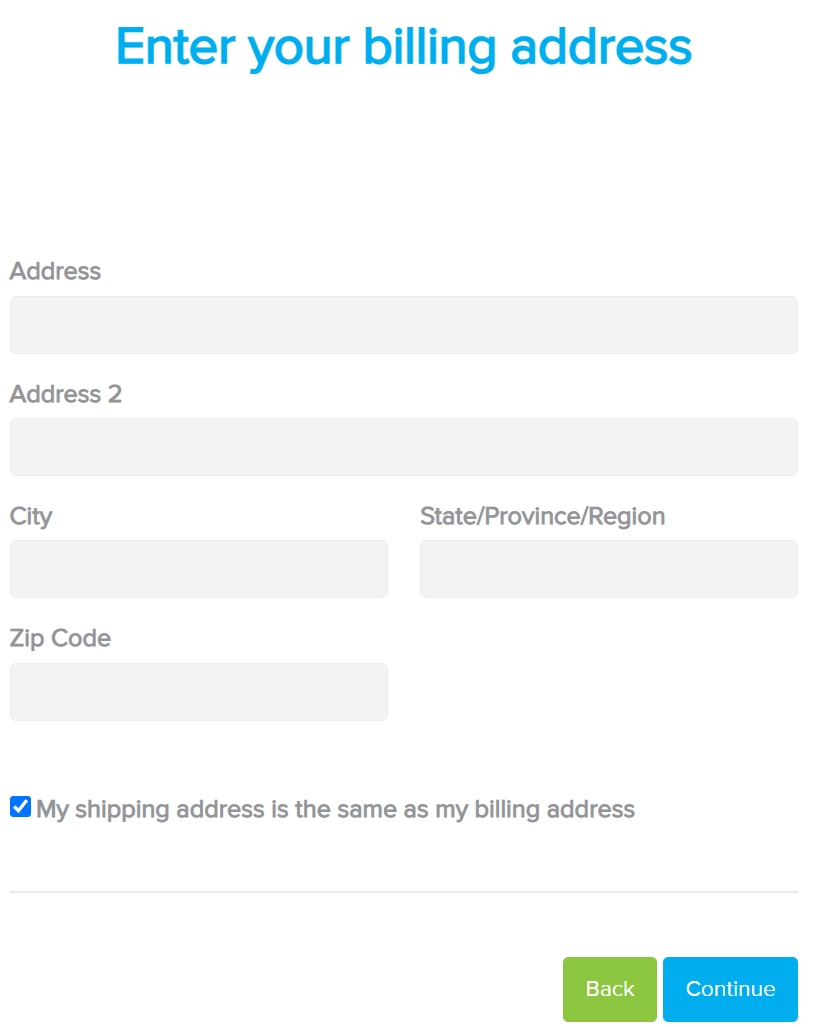
- Review your order details. Click the Pay Now button.

- A message will state that Your plan was activated successfully. The new plan will be displayed under My Purchased Plans.

- Proceed to start your newly purchased plan by clicking Star A New Plan in the top navigation bar.
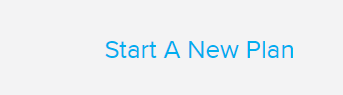
Did you find it helpful?
Yes
No
Send feedback Sorry we couldn't be helpful. Help us improve this article with your feedback.