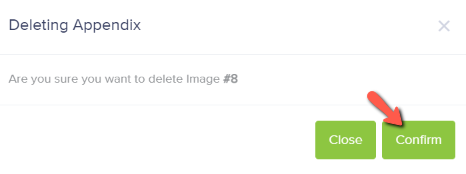How do I delete an image?
Print
Modified on: Mon, 4 Apr, 2022 at 10:06 AM
- Images can be deleted from any LegiDoc plan including trial, basic, pro, and open.
- In your LegiDoc plan, click step 2 Enter Data in to top navigation steps. Click Additional Images in the left-hand navigation.


- Choose the image that you would like to delete. Click the ellipses. Then click Delete.

- Click the Confirm button to delete the image.
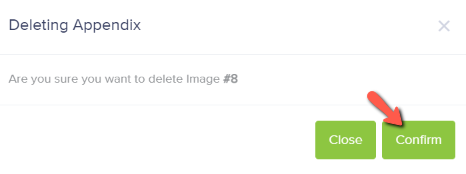
Did you find it helpful?
Yes
No
Send feedback Sorry we couldn't be helpful. Help us improve this article with your feedback.